Properties Table Component
The properties table component is designed to hold semantically-defined product specs like height and width. You can define any number of properties tables, and each table can contain any number of key-value pairs for properties.

Properties Table Usage
When adding this component to a shape or piece, you can specify the following:
- Name (required) - A name for the component.
- Identifier - String that will be generated based on the component name when shape/piece is created or updated. You’ll use the identifier to reference the component programmatically.
- Description - An optional description of what the component should contain. This will be visible to anyone who adds content to the component later.
- Type - You can configure each properties table component as either arbitrary or fixed. Fixed properties are defined when the shape/piece is created, and these properties will be present for every item based off of this shape/piece. The tables and key-value pairs cannot be edited or removed, but the values may be left blank. Arbitrary means that no key-value pairs are specified at the shape/piece level. Instead, the editorial user will be free to add as many key-value pairs as desired when creating items. Every item based off of this shape/piece could thus have different sets of properties.
- Localized Content - If Yes, then you can have different tables/values for each language set up within your tenant. If No, then the same table/values will be shared across all languages.
Fixed properties example:
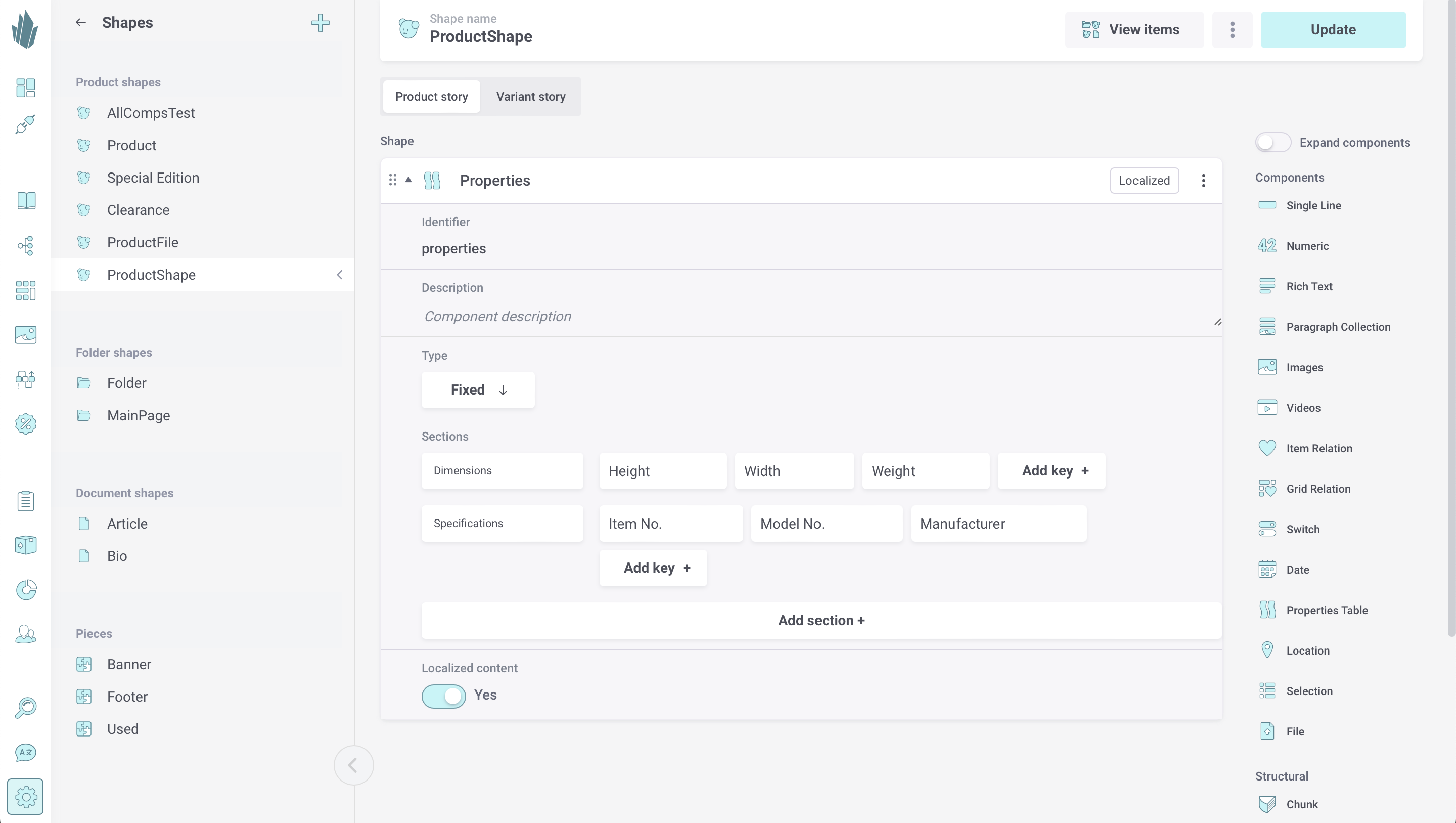
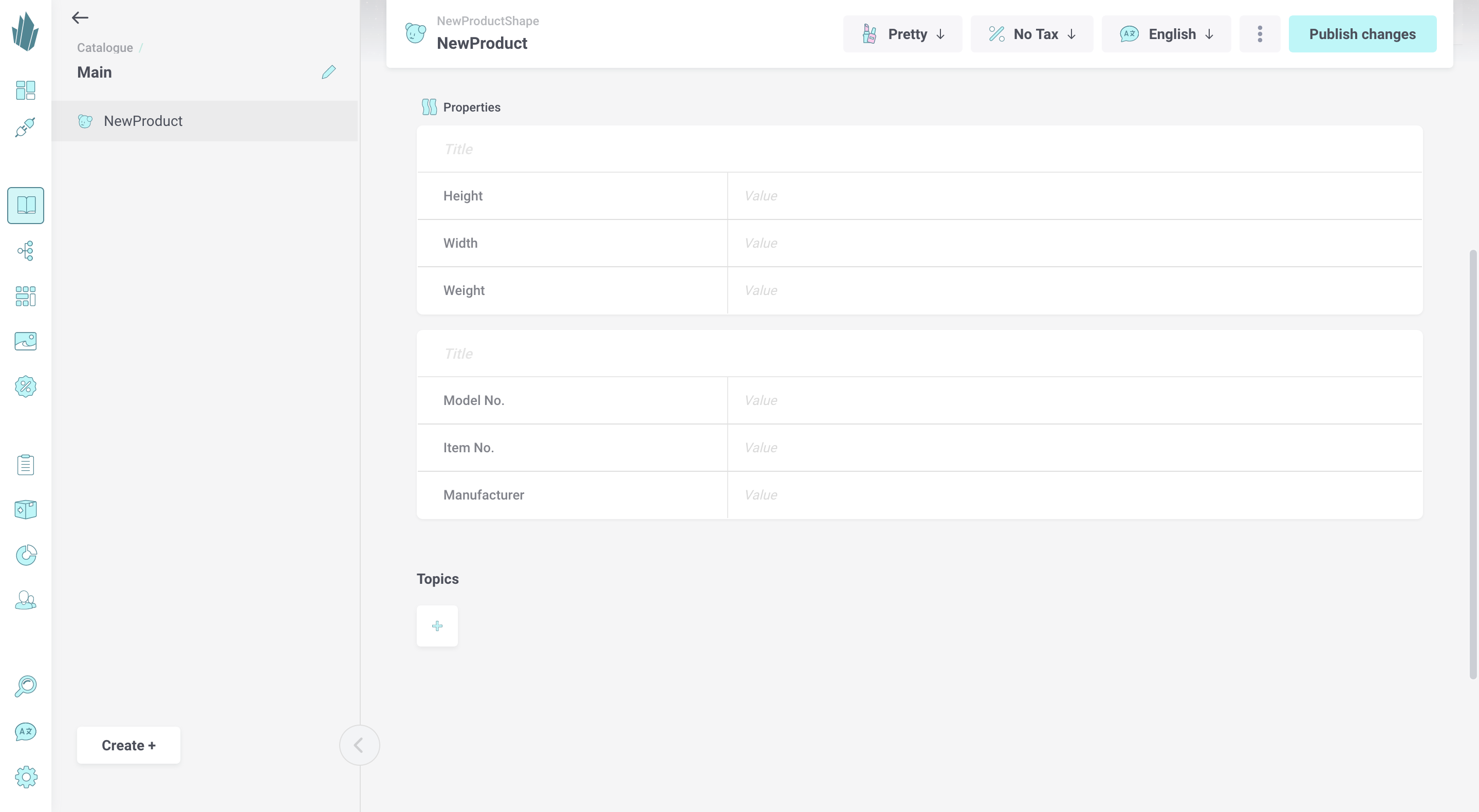
Arbitrary properties example:
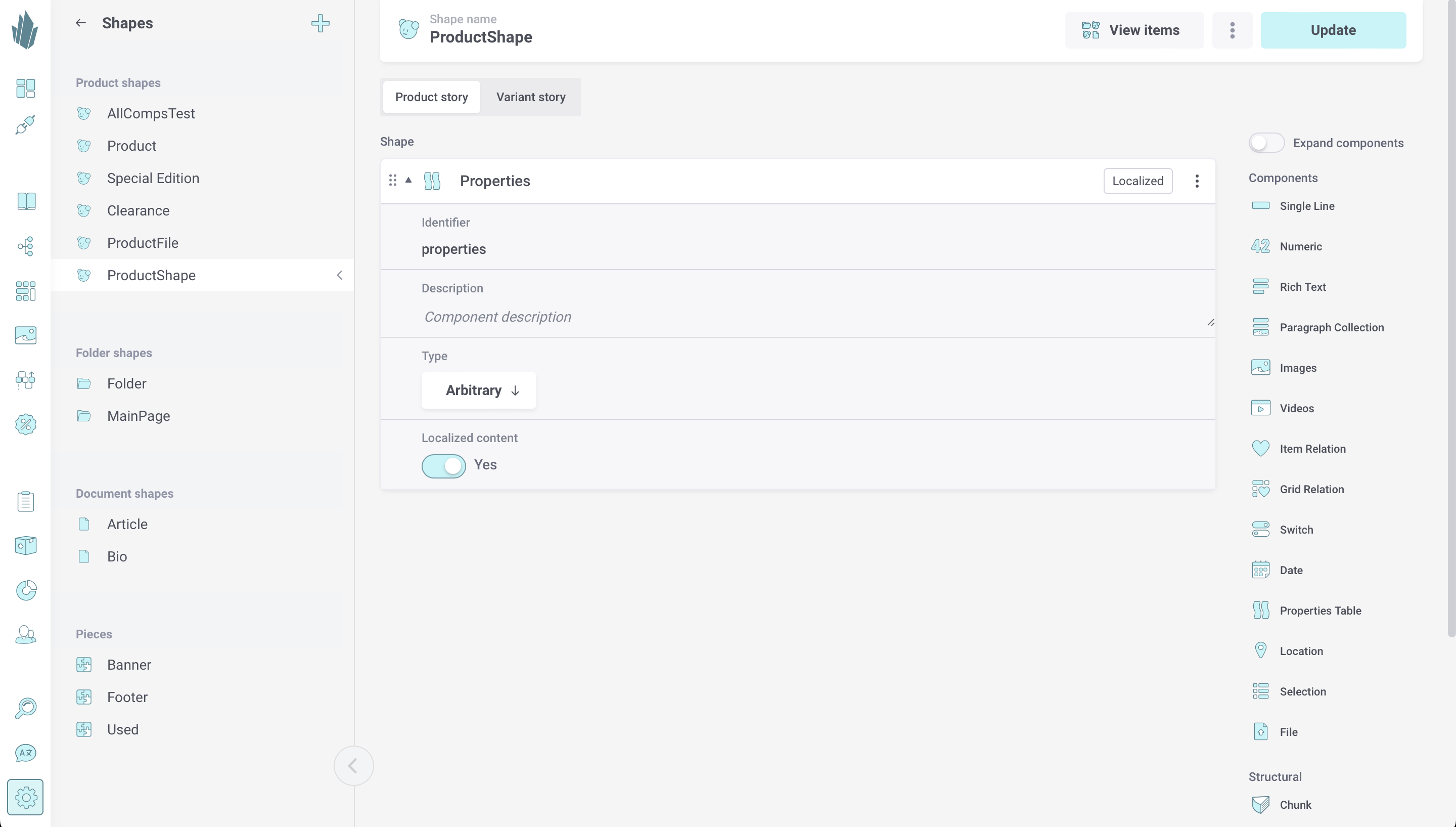
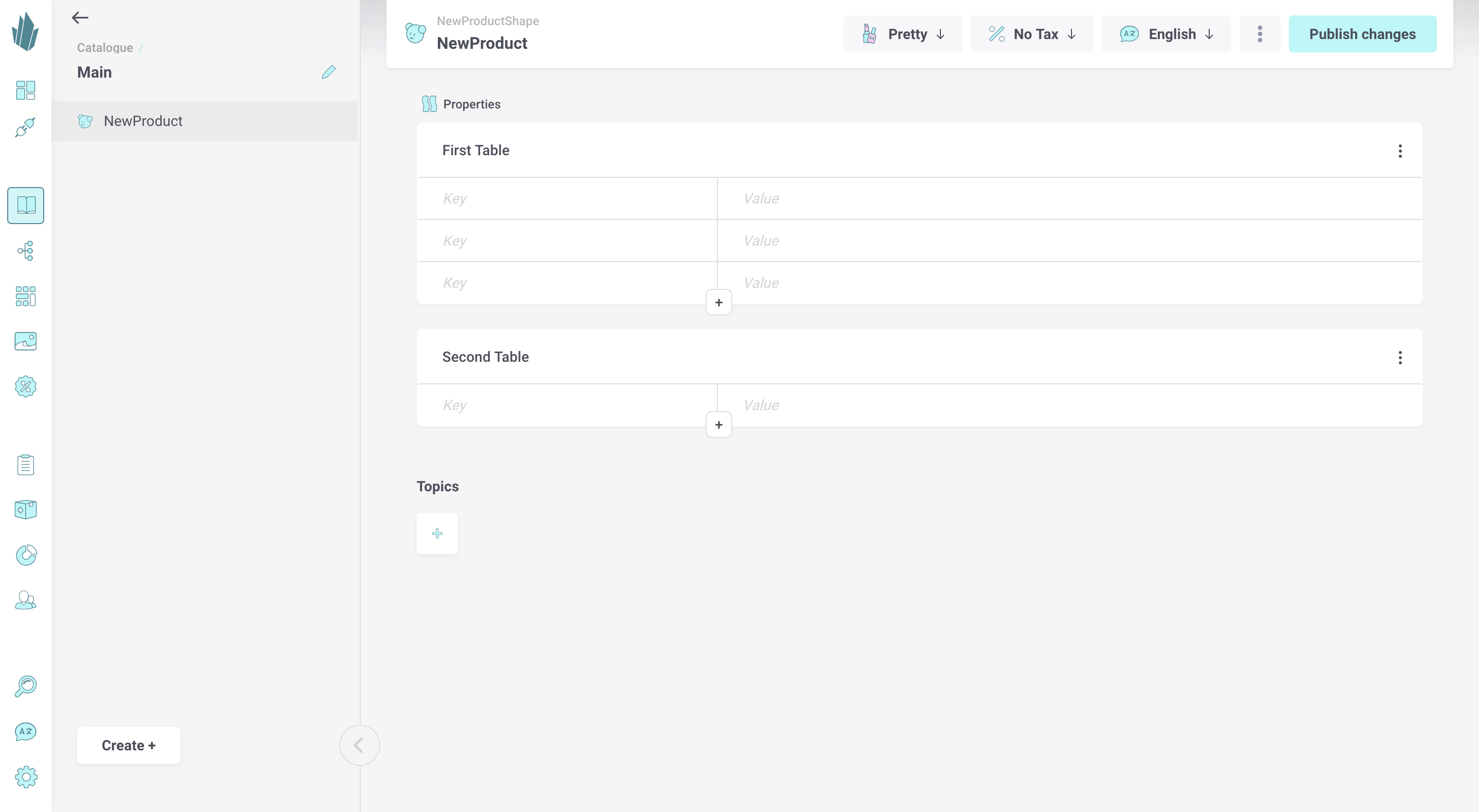
When editing content for the arbitrary table, use the action button (...) in the top-right corner to add, remove, reorder, and remove tables.
Within each table:
- Add key/value rows with the plus sign button (+).
- Click and drag on the left-hand side of a key/value row to reorder it.
- Click the red X on the right-hand side of a key/value row to delete it.
Values may be left blank.
Catalogue API Access
Once created, properties table components and their content are accessible via the Catalogue API. Refer to our sample query for retrieving properties table component content, and to the API docs at https://api.crystallize.com/your-tenant-identifier/catalogue for more information.
